Athena Mobile Start Up
Athena Mobile Start Up
Select
the Athena Mobile Icon on your desktop 
or
Select “Athena Mobile” from your start menu 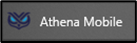
The Athena Mobile Login screen will
load onto your desktop.
Related Articles
Athena Mobile Login
Athena Mobile Login Select “Athena Mobile” from your start menu or Select the Athena Mobile desktop icon. The Athena Mobile Login form will be displayed. Login - Enter your Username, Password, Unit ID and select “Login”. If your agency uses Microsoft ...Athena Mobile Status Button
Athena Mobile Status Button Displays the current status, elapsed time of the status, and the number of stacked calls. The status button is located on the far left ...Athena Mobile Main Form
Elements of the Athena Mobile Main Form Window Sizing – You can click the corner of the main form and drag the window frame to make it smaller or larger. Toolbar functions – The toolbar can be used for a variety of actions to assist ...Athena Mobile Actions Exchange Personnel
Exchange Personnel Select the actions button and select Exchange Personnel To remove the personnel placed into service with you - uncheck the box next to the left of their name and select “Exchange”. To replace personnel riding with you - unselect ...Athena Mobile Actions Officer Initiated Call
Officer Initiated Call Select on the Actions button, then select "Officer Initiated Call" Officer Initiated Call Form Officer Initiated Call - You may select one of the 6 default call types (these are selected by your agency and can be changed ...